Hack Wi-Fi on MacOSX TutorialEasy wayFull Working
Download now
[ Direct download link (MacOS) ]Jan 09, 2020 KisMac: KisMAC is a remote network locating instrument for Mac OS X. It has a wide scope of highlights, like those of Kismet. The program is designed to assist security experts and this tool is not for beginners as other tools and software mentioned. How to crack a 128 bit WEP key using OS X and KISMAC WEP is one of the ways through which users try to implement encryption on their wireless networks. Most students going into their college dorms for the first time, go the nearest Circuit City or Best Buy, get the latest wireless router and plug it in. Either they leave it open or they go with. Sep 07, 2013 OS X has the capability of creating what is commonly referred to as an ad hoc network. It’s a decentralized wireless network – that is, no router required. It’s a decentralized wireless.
Hack Wi-Fi on MacOSX TutorialEasy wayFull Working for
 MAC OS X and iOS. This tool will work on your Mac, all latest versions are supported. Our tool is reliable and will do exactly what you expect and more.
MAC OS X and iOS. This tool will work on your Mac, all latest versions are supported. Our tool is reliable and will do exactly what you expect and more. Hack Wi-Fi on MacOSX TutorialEasy wayFull Working will not only work on MAC but it will work on WINDOWS 10 AND 7 and iOS, Android. Because out tools is adapted to all popular platforms, and we working to add more platforms every day. But Our main focus is Apple Macintosh operating systems.
Hack Wi-Fi on MacOSX TutorialEasy wayFull Working has built in proxy and VPN for 100% safety and anonymity.
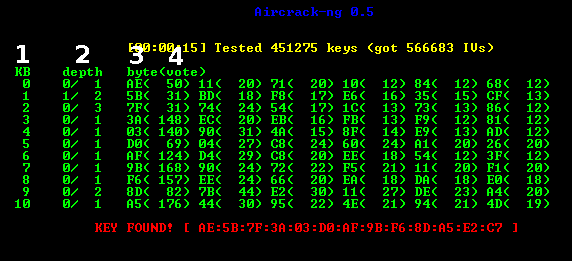 Our tool is 100% safe and secure, w us only open source technology and every one can edit and see our code, all instructions ar included after installation.
Our tool is 100% safe and secure, w us only open source technology and every one can edit and see our code, all instructions ar included after installation. Hack Wi-Fi on MacOSX TutorialEasy wayFull Working Features and user manual will be provided after installation. We always add some extras and special tricks to make are users more satisfied.
Installation is easy and wont take long, after installation, please go to program folder and open notes.txt.
Wep Hack Mac Os X
Enjoy!
Download now
[ Direct download link (MacOS) ]--- Dev_notes ---
Learn to hack WEP secured wifi network on MacOSX. Full tutorial on wifi cracking on Apple Macbook.
Subsribe Us:
Follow us:
Facebook: noobloops
Instagram: noob_loops
Blog: www.noobloops.com
Hack Wi-Fi on MacOSX TutorialEasy wayFull Working
How to install:
– Download, extract and run .exe file,
(If your antivirus blocking file, pause it or disable it for some time.)
– Choose destination folder
How to Use:
Open destination folder and locate file notes.txt, open it and read step by step.
Enjoy!
Don’t forget to read instructions after installation.
Enjoy Hack Wi-Fi on MacOSX TutorialEasy wayFull Working.
All files are uploaded by users like you, we can’t guarantee that Hack Wi-Fi on MacOSX TutorialEasy wayFull Working are up to date.
We are not responsible for any illegal actions you do with theses files. Download and use Hack Wi-Fi on MacOSX TutorialEasy wayFull Working on your own responsibility.
Related Posts
/ shade / Comments Off on Hack Wi-Fi on MacOSX TutorialEasy wayFull Working
pandora hacked client download – pandora life hack – pandora one8 Ball Pool Hack – 8 Ball Pool Hack 2017 For Free Coins Cash
OS X has the capability of creating what is commonly referred to as an ad hoc network. It’s a decentralized wireless network – that is, no router required.
Before writing this short how-to, I was curious as to the actual definition of the expression “ad hoc.” According to OS X’s built-in New Oxford American Dictionary, it’s an adjective that means 'done for a particular reason.'
Nowadays, many of us are able to take for granted the availability of Wi-Fi networks. One of the last bastions of Wi-Fi-free environments – the airliner – is joining in on the fun of ubiquitous Internet.
Nevertheless, there are times when you do not have a network connection of any sort. You need to get one or more devices talking – perhaps for sharing or transferring files, playing your favorite multiplayer network game, or using OS X’s AirPlay functionality for such things as classroom visualization of an iOS device on a Mac screen.
And so, we’ve established our “particular reason” to create a Wi-Fi network for a one-time use. OS X lets us do this quite easily. Apple’s official name is Computer-to-Computer Network, but I’ll go by the more common moniker, Ad Hoc Network.
You can create an ad hoc network between two or more computers and hand-held devices without using an AirPort Base Station or other router. It’s all done on the Mac; let me show you how.
You create an ad hoc network via the Mac’s Wi-Fi Status menu.
Wep Hack Mac Os X Download
1. From the Wi-Fi Status icon in the menu bar, choose Create Network. If the icon is missing from the menu bar, go to System Preferences > Network. Click Wi-Fi and select the Show Wi-Fi status in menu bar checkbox.
2. Give your ad hoc network a name, or accept the default which is your computer’s name (found in the Share Preferences panel).
You configure your ad hoc network via the Create a Computer-to-Computer Network panel.
Additionally, you can specify a Wi-Fi channel from the pop-up menu. The default channel is 11, but if you think there may be reception problems from adjoining networks, you can choose a different channel.
3. Select the level of security for your ad hoc network.
The Security pop-up menu allows you to select password encryption. Ad hoc networks are not compatible with WPA or WPA2 protected networks. The only security protocol supported is the vintage WEP encryption, but it’s better than nothing. For short-term use, I don’t bother, as there are other measures in place that will keep out any prying eyes.

If choosing 40-bit WEP encryption, you must type a password of exactly 5 characters. This ensures better compatibility for many older devices that need to connect to the ad hoc network. The 128-bit WEP choice is somewhat more secure, and you need to use a password that consists of exactly 13 characters.
The Mac’s menu bar displays a new icon, and the ad hoc network is selected.
When you’ve activated your ad hoc network, you will see a new icon replacing the usual Wi-Fi icon in the menu bar. It’s important to note that once you’re on your ad hoc network, you are no longer connected to the Wi-Fi network you were using previously. This means that if you were enjoying an Internet connection, you will loose that connectivity until you switch off your ad hoc network.
Other Wi-Fi-enabled computers and hand-held devices that are within range can join your ad hoc network by choosing it from their Wi-Fi status icon.
In iOS, select the ad hoc network in the Wi-Fi Settings panel.
For iOS devices, go to Settings > Wi-Fi, and select the ad hoc network by tapping on it. In a moment or two, you should see a checkmark next to the ad hoc network name, indicating a successful connection. Note that you will not see the familiar Wi-Fi icon in the device’s status bar when connected to an ad hoc network.
Select the Disconnect command underneath the ad hoc network’s name in the Mac’s Wi-Fi Status menu.
As previously alluded, leaving your ad hoc network enabled is a security risk. To disable it, go to the Wi-Fi status menu and select the Disconnect command, which is directly beneath the name of your ad hoc network in the menu’s Devices section. Alternatively, simply select another Wi-Fi network to connect to.
Finally, it should be noted that once you disconnect the ad hoc network on your Mac, it is permanently deleted. Next time you need to establish an ad hoc network, you must create it from scratch using the same procedures.
Be sure to check out OS X’s ad hoc network feature next time you need to set up your own private Wi-Fi network no matter where you might find yourself.